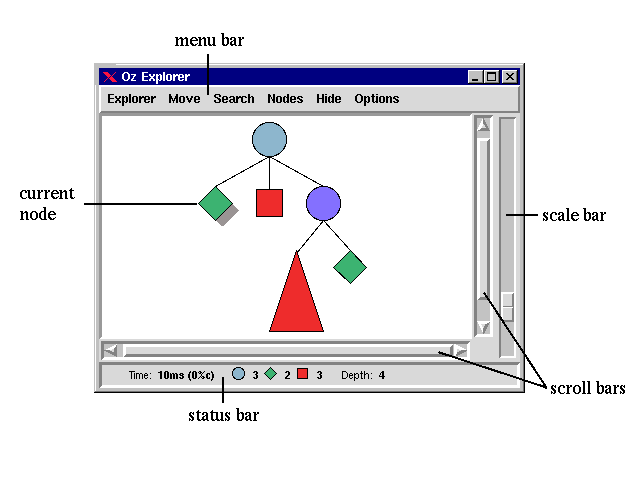3 The User Interface
The graphical user interface of the Explorer is shown in Figure 3.1. The main components of the graphical user interface are as follows.
Menu Bar
The menu bar gives access to the Explorer's operations. Accelerators to operations are available with the keyboard and with the mouse. Chapter 6 describes the operations.
Scale Bar
The scale bar allows to scale the search tree. Clicking with the right mouse button scales the search tree such that it fits the size of the window (if possible).
Scrollbars
With the vertical and horizontal scrollbars the visible part of the search tree can be adjusted.
Status Bar
The status bar contains status information on the Explorer and on the search tree. See Chapter 5 for more information.
Selected Node
Within the search tree, a single node can be selected. The selected node is drawn shadowed. Most operations execute with respect to the currently selected node or with respect to the subtree starting at the currently selected node.
Current Node, Current Subtree
To the selected node (subtree) we also refer to as the current node (current subtree).
Figure 3.1 does not show the mouse pointer. From the mouse pointer one can get additional status information. This is explained in Chapter 5.